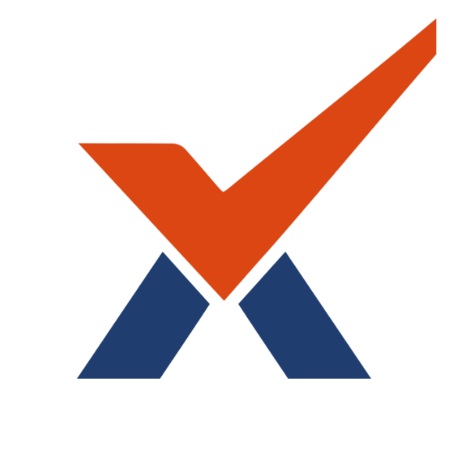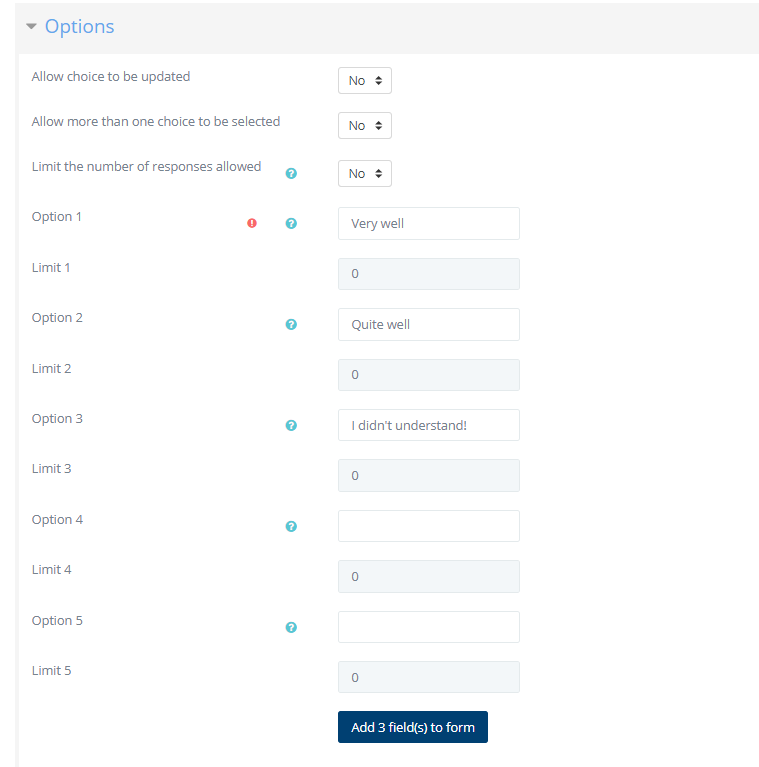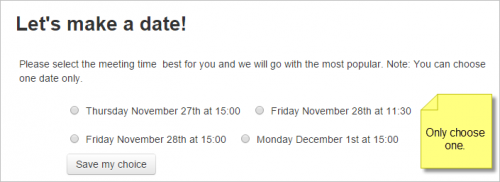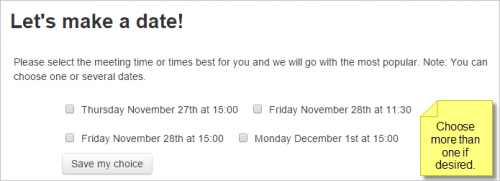Choice Activity
The Choice activity allows you to ask a question and set up radio buttons which learners can click to make a selection from a number of possible responses. They can choose one or more option and they can update their selection if you allow them. Choices can be useful as quick poll to stimulate thinking about a topic; to allow the class to vote on a direction for the course, or to gauge progress.
This documentation provides more detailed information on Choice creation and usage for ideas on how to incorporate this activity into your teaching.
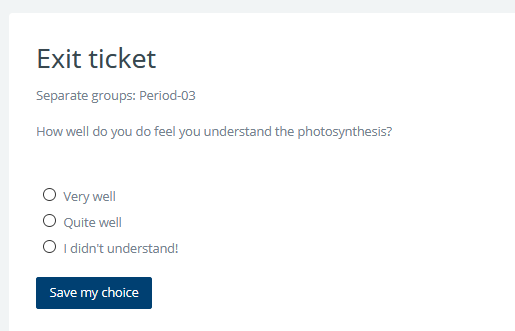
Student view of choice
As a teacher you can always see the results, but you can also choose whether or not to allow learners to see each others' choices and whether or not to allow them to see the names or merely the percentage of votes. You can download their responses in a variety of formats. Responses may be 'published', ie made visible once the learner has made a selection, or visible once the choice is closed. Choice options may be restricted so only a certain number may make a particular selection, and you can also opt to display a column showing who have not made their selection.
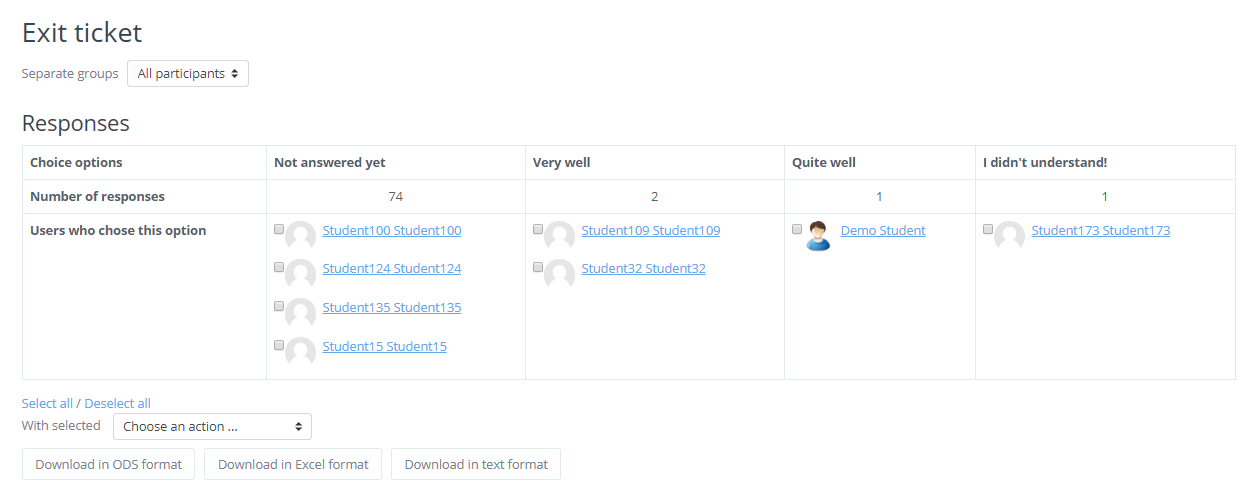
Teacher view of choice results
Activity settings
To see all the settings expanded, click the link "Expand all" top right
Give the choice a name (which students see on the course page) and a description. You add the actual question in the description box for example: How well do you do feel you understand the photosynthesis?"
Clicking the question mark icon 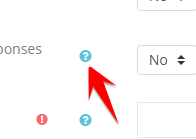
Options
This relates to the display of the results. If you have only a few choices, choose to display the results horizontally; if you have a large number, choose to display them vertically.
Type the selections you wish to appear next to the radio buttons in the options fields.
Options settings expanded by default |
Setting 'Allow choice to be updated' will allow students to change their mind after they have voted. The default No means they cannot change their first selection.
If you allow more than one choice to be selected, the check boxes will display differently to alert students that they can make more than one selection:
If learners are free to choose any option, leave 'Limit' at the default 0. If you want to restrict them to selecting a particular number, enter that number in the 'Limit' box. '
If you unintentionally check this box but don't add a number then your students won't be able to select any choices and will get confused!
Availability
Here you can set a start and/or end date for the Choice.
Ticking the Show preview will mean that students can view the choices before the time when they are allowed to make their selection.
Results
Think carefully about whether (and how) you wish student to see the responses. 'Publish' simply means 'display to students'.
Showing a column for unanswered may be useful if you need to quickly check who has not entered a choice.
Downloading results
A teacher may download the results of a Choice activity by clicking the 'View... responses' link and then selecting from ODS, Excel or text format.
Other settings
Depending on what is enabled for your site and course, you may also need to explore Common module settings, Restrict access and Activity completion
If your Choice activity doesn't display as you wish, check the site settings below:
Site settings
(site admins only)
A description for the Choice may or may not be obligatory depending on Site administration > Plugins > Activity modules > Common settings,
Why to use Choice activity
Assessing understanding
Choice is a secure way to gauge understanding of a topic without asking students in public. The teacher only will see their response. You may also wish to allow them to update their choice, to show progression in their understanding and confidence.
A simple attendance register or course agreement
A choice with only one option may serve as an attendance record 'I am present' or a course contract 'I have read and understood the conditions'
Project/Group sign up
Students may be presented with a selection of future projects and they can select one. This could also work to as a group selector, although Choice itself will not put them into a group.
Elections
Choice can be used for student council or student union elections.