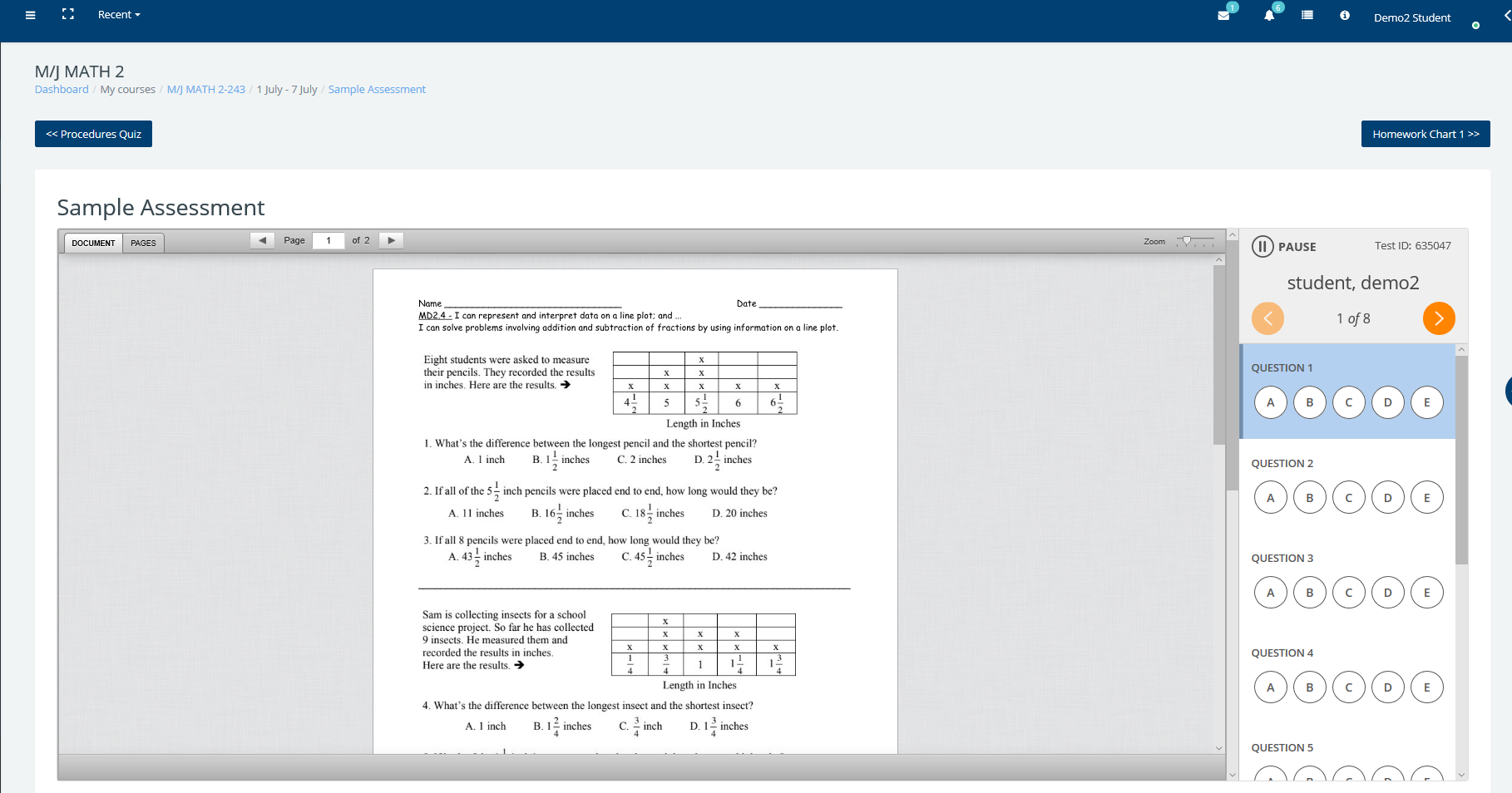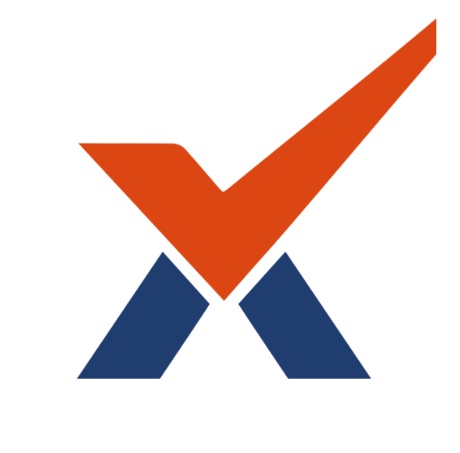External Tools - MasteryConnect Assessments
To create an external tool activity, a tool provider that supports LTI (Learning Tools Interoperability) is required. A teacher can create an external tool activity or make use of a tool configured by the site administrator.
This feature requires the LTI key and secret to be created in your external tool that supports LTI and configured in Radix LMS. Below is an example for the MasteryConnect tool. Please contact your administrator to get these configurations done on your site.
Turn the editing on for your course and select the activity from your activity picker. Click add when done.
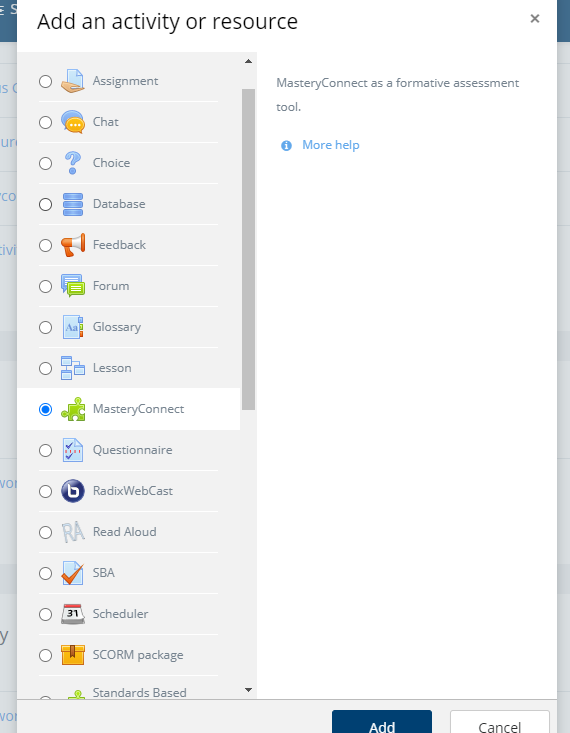
Select the grading category
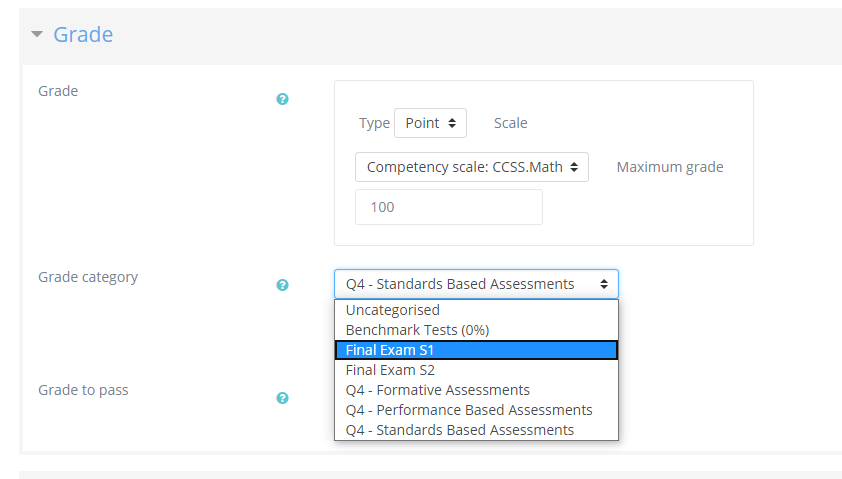
Make sure to select "Accept grades...." under the Privacy tab if you want the grades to be transferred into RadixLMS automatically.
This activity can't be graded manually. Any student who did not finish/submit the assessment will be marked "ungraded". If "accept grades" not selected, please make sure to select "none" for the grade type.
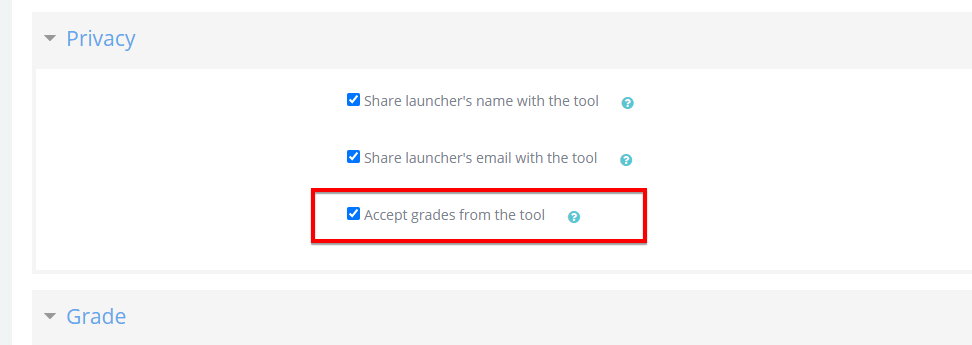
When done with all the other settings, click on "Select content", this will take you to the course page where the activity is created.
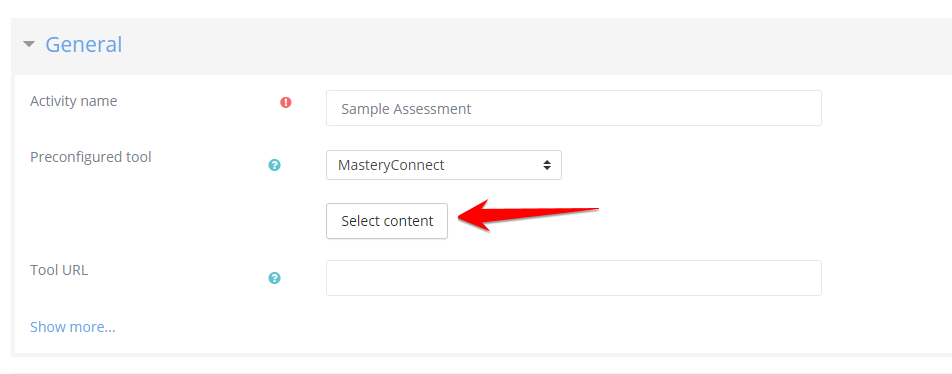
Click on the activity to log in the MasteryConnect site.
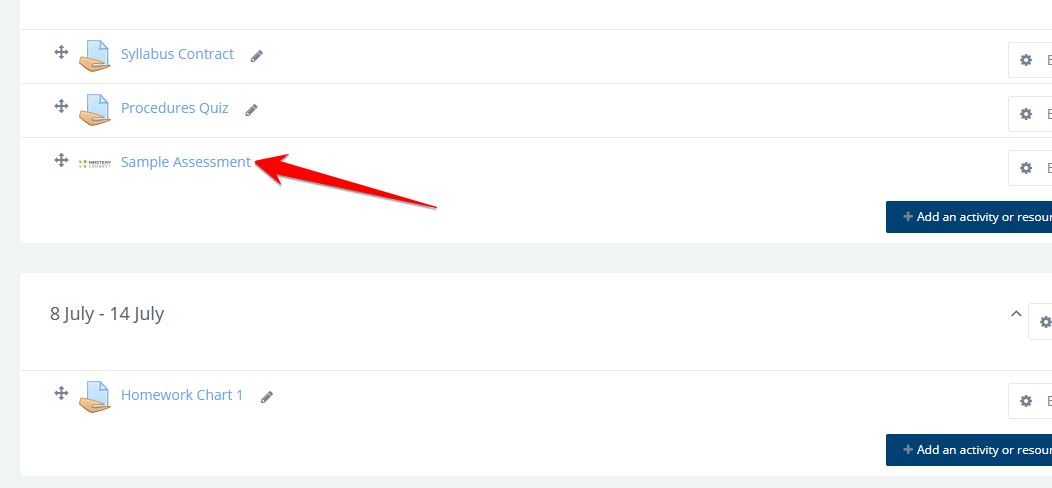
If your RadixLMS email address and MasteryConnect email address match, you will be logged in to the site, if not, please contact your site admin.
Once in the MasteryConnect site, go to your trackers and find the assessment you created for the standard(s) you are tracking and click on "Assess".
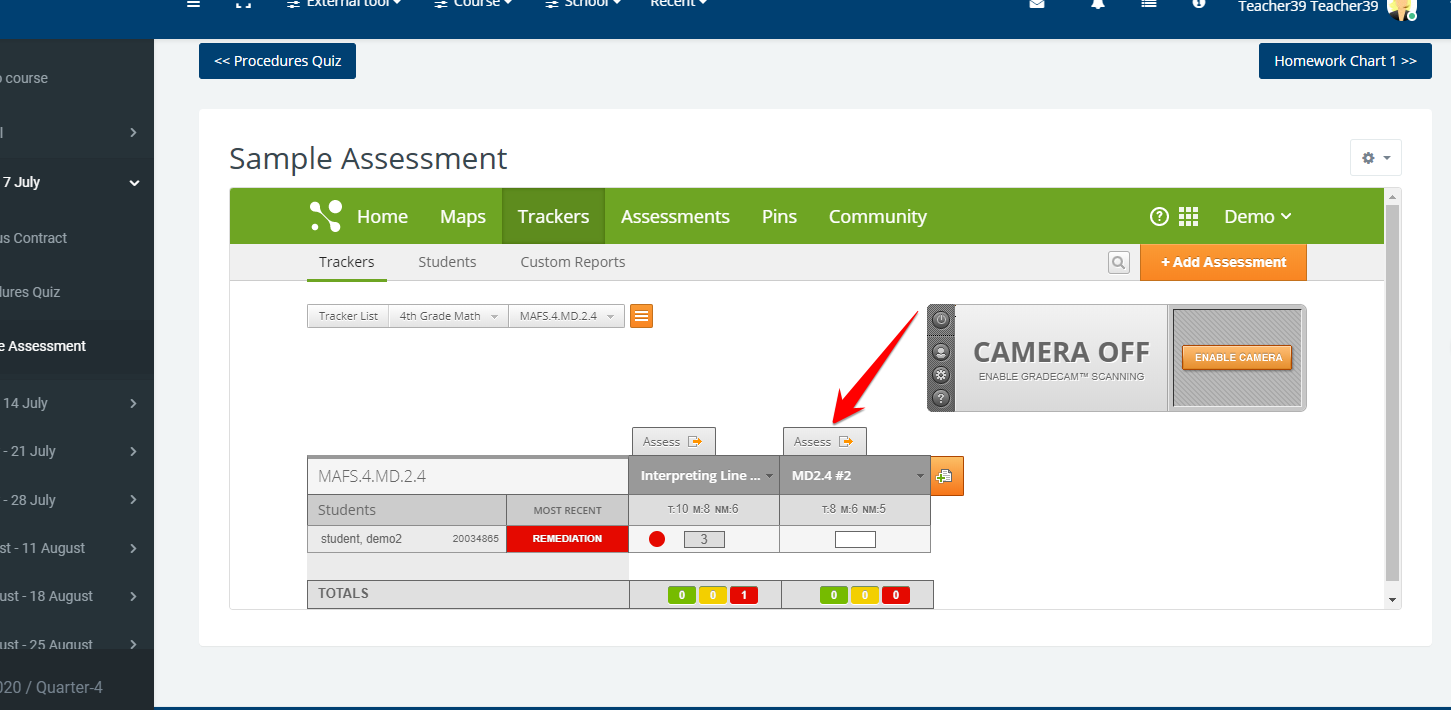
On the pop-up screen, click on "Link to LMS" button and you are done.
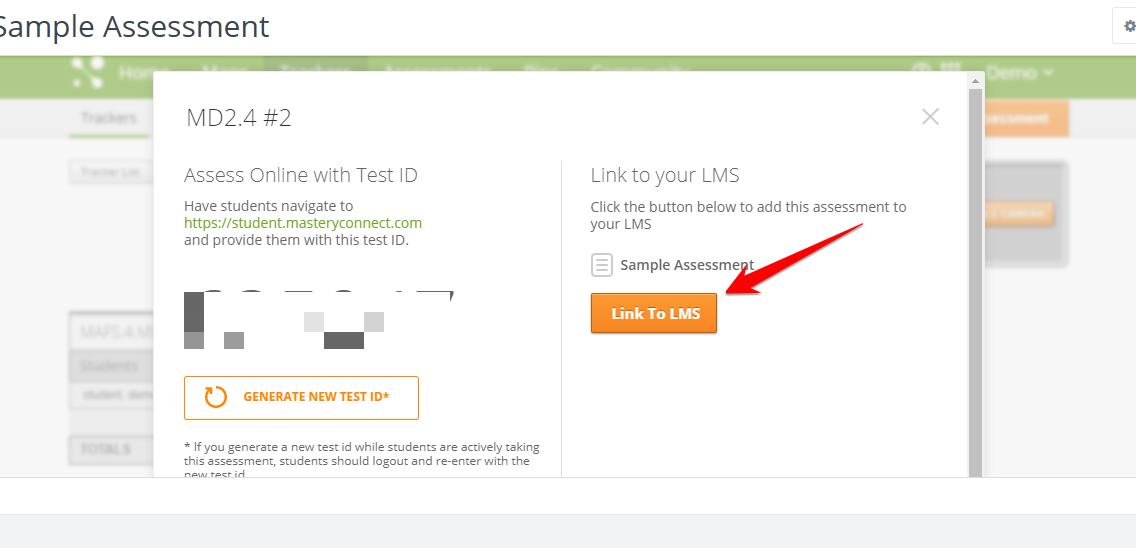
Once students click on the activity, they will be logged in to MasteryConenct automatically (If their email address on RadixLMS matches the one MasteryConnect) and see the assessment without needing to do anything else.
Alternatively, you can manually copy the test URL into the "Tool URL" field of the activity you created in the LMS.
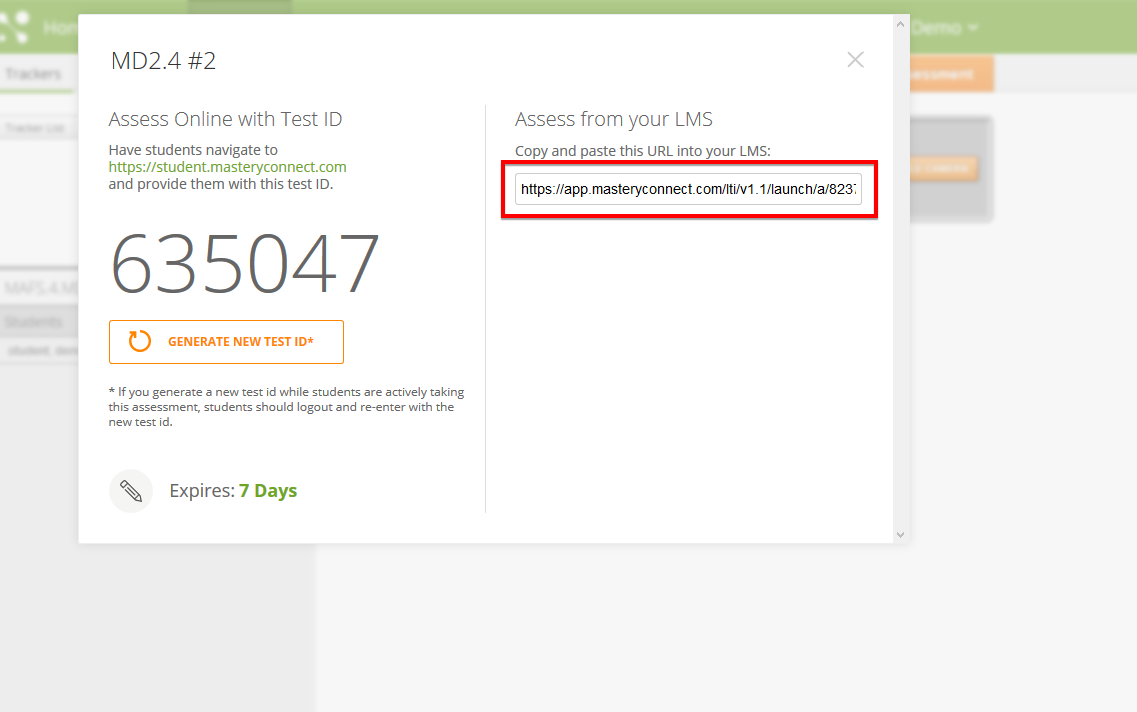
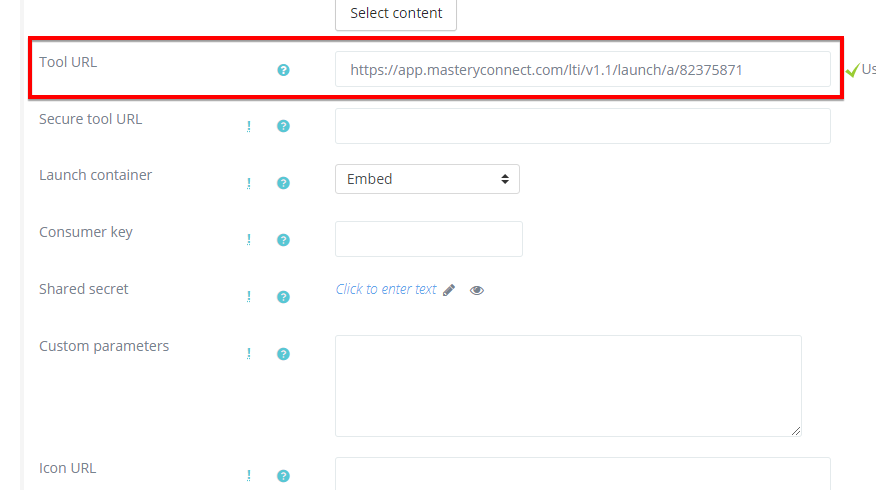
Student View: Students will see the assessment as seen below. They will simply submit for grading when done. Once they submit the assessment, the grades will automatically be transferred into the Radix LMS.