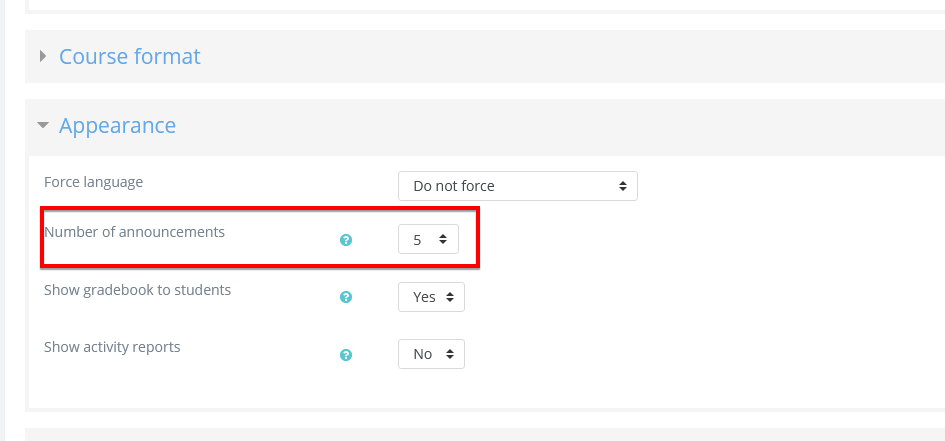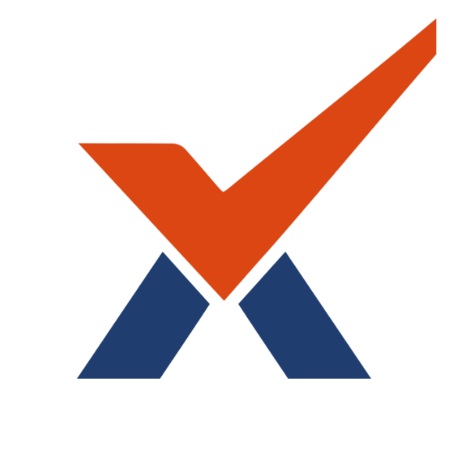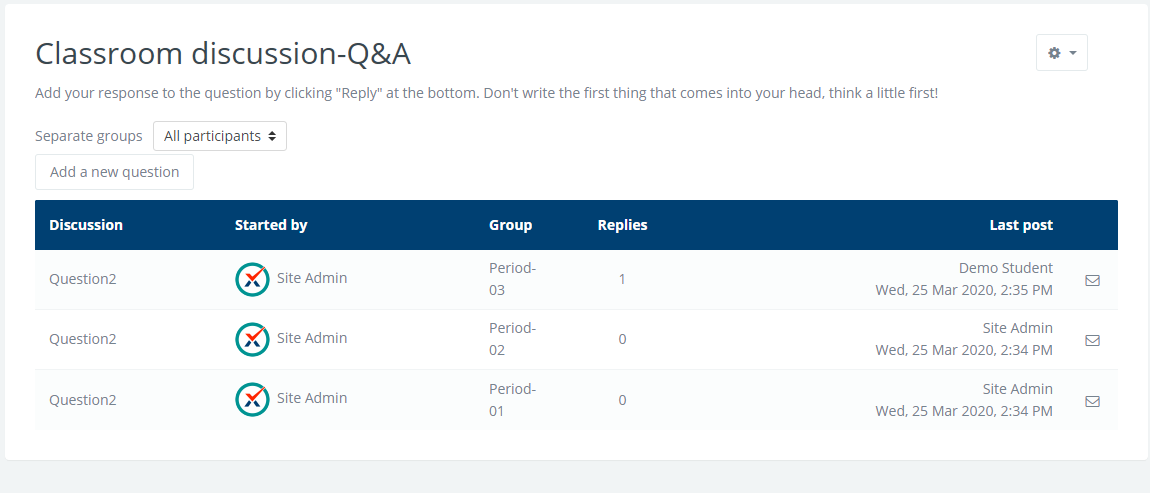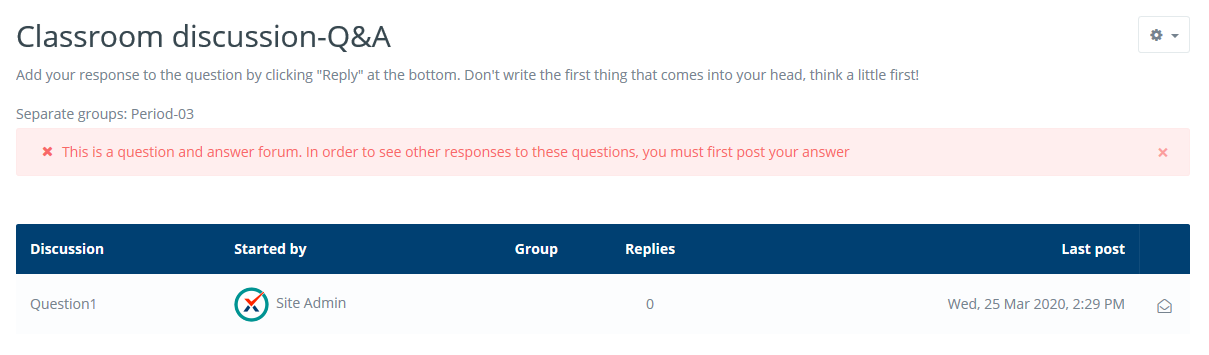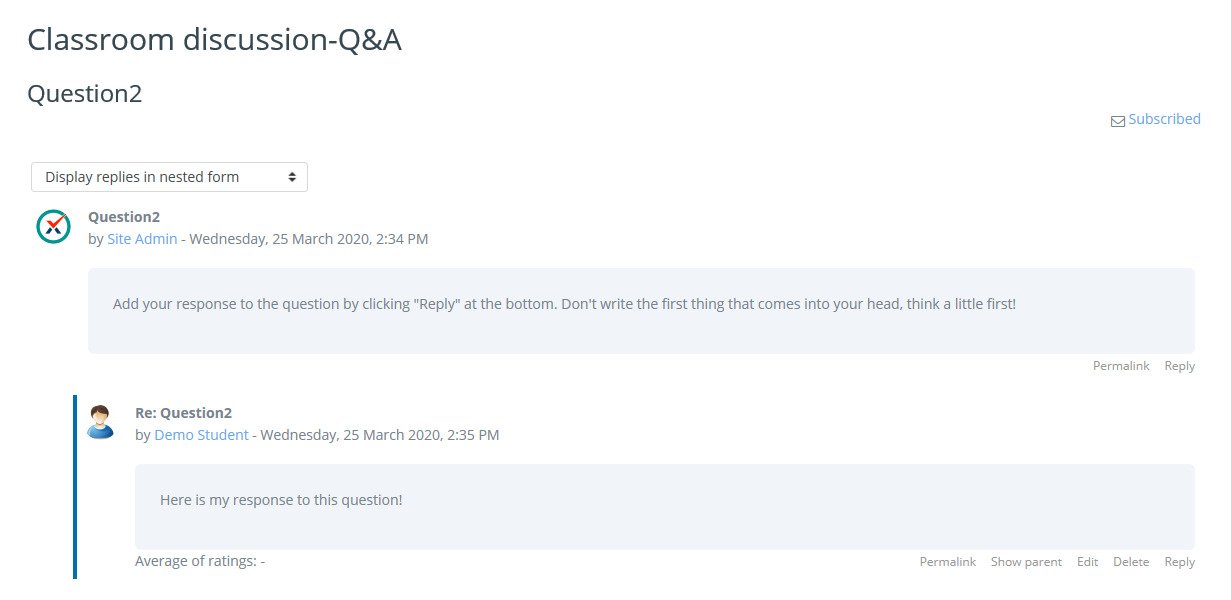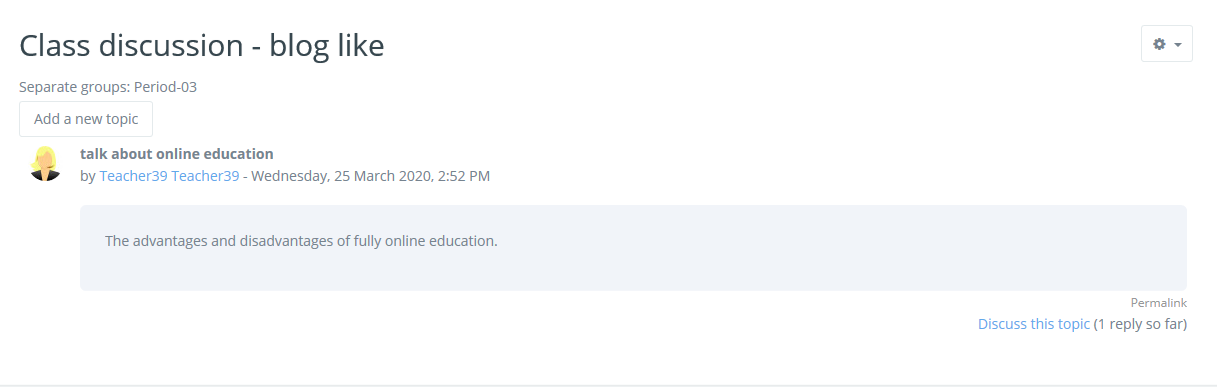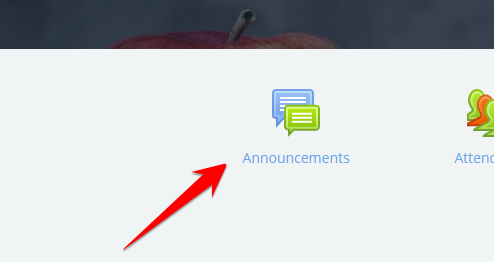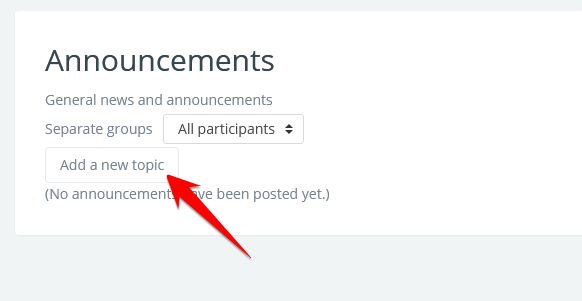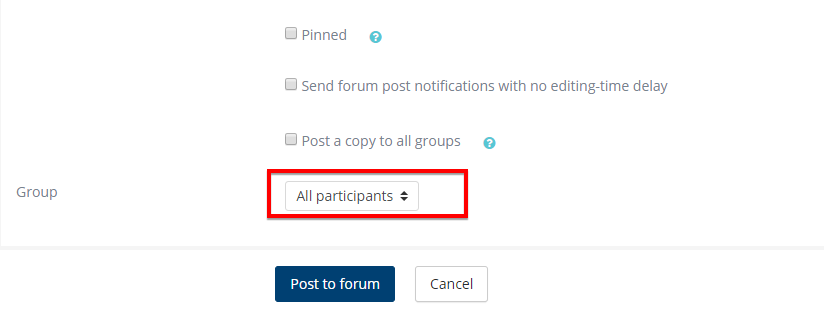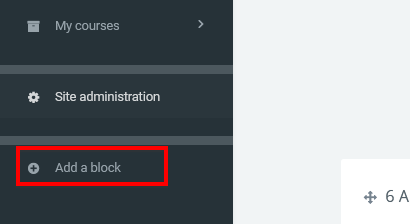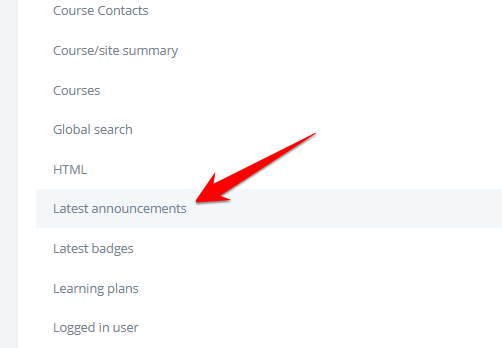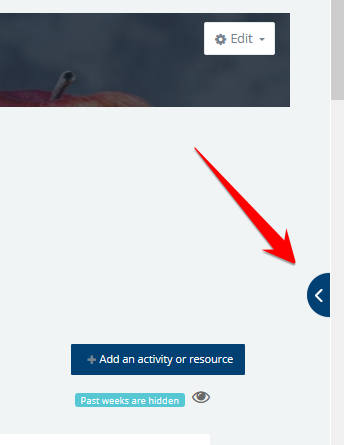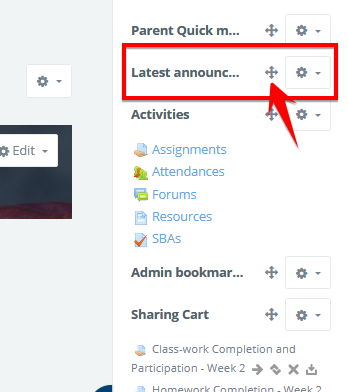Forum Activity
The forum activity allows students and teachers to exchange ideas by posting comments as part of a 'thread'. Files such as images and media maybe included in forum posts. The teacher can choose to grade and/or rate forum posts and it is also possible to give students permission to rate each others' posts.
Which forum do I need?
In the (default) Standard forum for general use, students will see an introduction text in a separate space above the list of discussions. Students see a button to start a new discussion (thread).
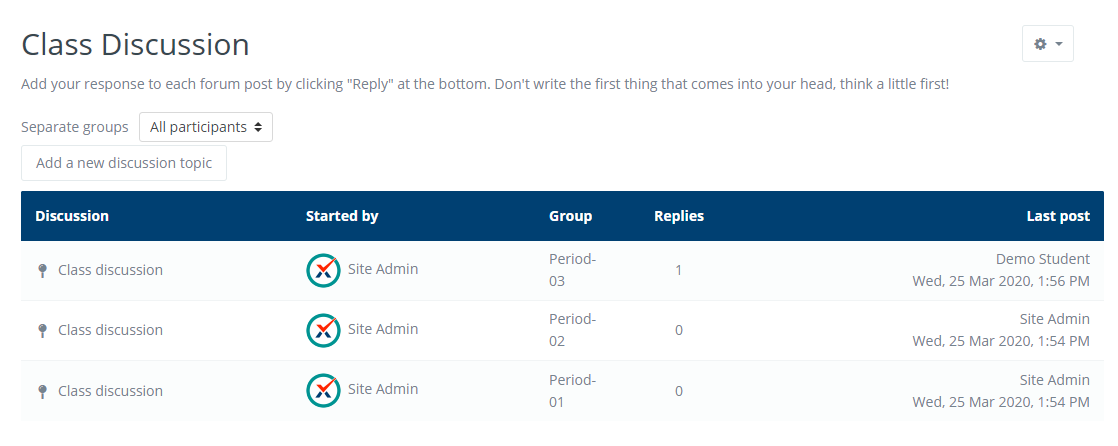
Student view of "Standard forum" type
In a Single, simple discussion the teachers posts a question and students are able only to reply. They cannot start a new topic of discussion. This is useful if you wish to keep a discussion focused.
This type of discussion can not be used for separate groups. You must assign it to your entire course by selecting "No group" under common module settings.
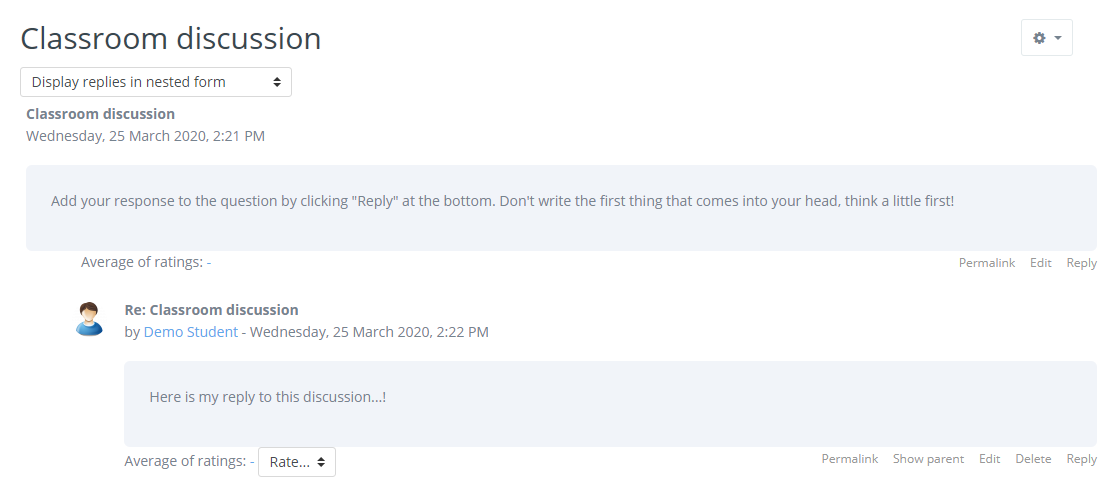
Student view of "A single simple discussion" forum type
The Question and Answer forum is best used when you have a particular question that you wish to have answered. The teacher posts a question and students respond with possible answers. By default a Q and A forum requires students to post once before viewing other students' postings.
Initial view of Q&A forum |
Students cannot see posts until they post |
Other posts visible when editing time is over |
The Standard forum displayed in a blog-like format works like the standard forum for general use, but the first post of each discussion is displayed (as in a blog) so that users can read it and then choose to respond by clicking the "Discuss this topic" button bottom right of the post.
The topic must be posted to "all groups" or created for a single group. Students can post a new topic or discuss a topic posted by others.
Blog like forum |
The Announcements or News Forums are special type of forum that can be used to relay information to entire course (including the parents of students). This forum type is automatically added to the newly created courses. If you do not see a default announcement activity in your course, please contact your administrator.
To add a new announcement/topic, use the default "Announcement" activity already created in your course's top section. When adding a post, select "All participants" and leave "post a copy to all groups" unchecked unless you want to make this restricted to group/period members.
Using forum as announcement |
Adding a new topic. |
Creating a post (announcement) for entire course (not restricted by group/period) |
How to display announcements on side bar of course page?
To display the posts you added in the announcements on your course page, you will have to add a block to the side bar (blocks area) of the course. To do that, turn the editing "on" in your course and click "add a block" on the left navigation bar. You will see a list of blocks to choose from, click on "latest announcements".
|
|
|
Once you clicked on the latest announcements in the list, the block will be added to your side block area. Make sure the side block area is not hidden on your course. if you do not see the blocks added to the left side, click on the arrow (third screenshot above) to show your blocks.
| If you would like to change the position of the latest announcements block, you can click and hold the plus sign and drag the bock to its desired position within the side block area. |
Once you add a new post to your announcements activity, they will appear in the latest announcement block. It is better to turn off the editing to get a better view of how announcements look in the block. By default, the announcement block shows the 5 latest topics. If you want to change that, go to "Course settings" and change the number of announcements under the "Appearance" section.