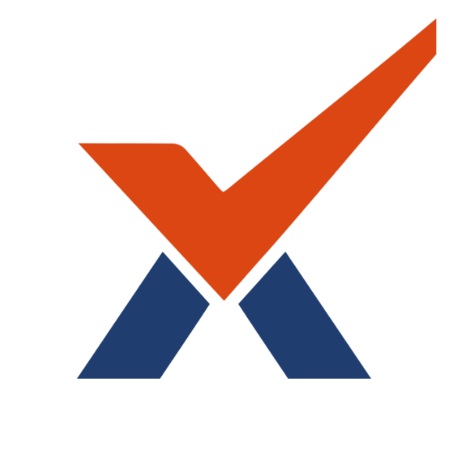Gamification - Game block
Want to create a more "gamified" learning environment in your course and engage your students! Gamify your students' learning experience by having them level up in their courses using the “Game” block.
The Game block allows students to earn scores based on four criteria: Activity grades, Completion of activities or resources, Completion of entire section/week, and Daily login to the course. To be able to earn scores based on the completion, teachers must turn on the completion criteria and assign a point to each activity. Once students complete the activity or all the activities in a week, they earn scores.
To be able to start using the Game in your course, you will have to add the block and save the initial configurations. To do that:
Step1: Add the Game block:
Go to the course you want to add the Game block. Turn the editing on and click on the “Add a block” link under “Site navigation”. Find the “Game” in the list of blocks on the pop-up window and click on it.
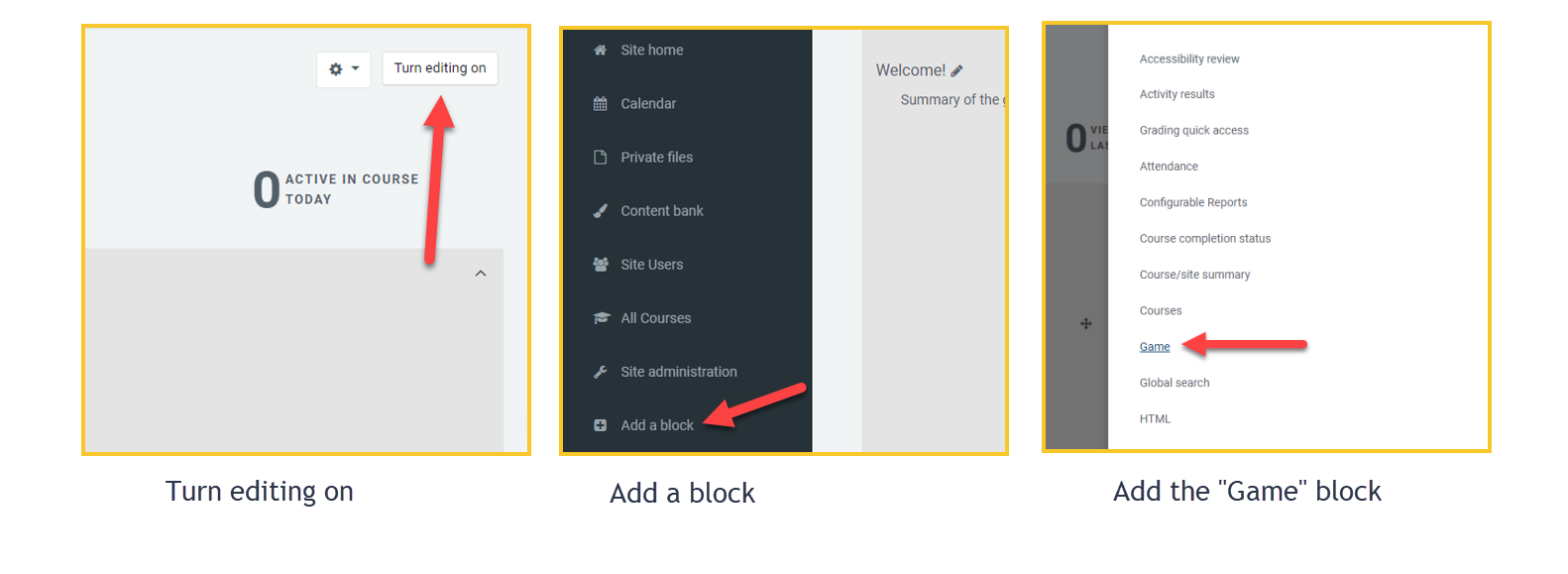
Step2: Open the configurations:
Find the game block in the block area on the right. Click on the gear icon and click “configure game block”.
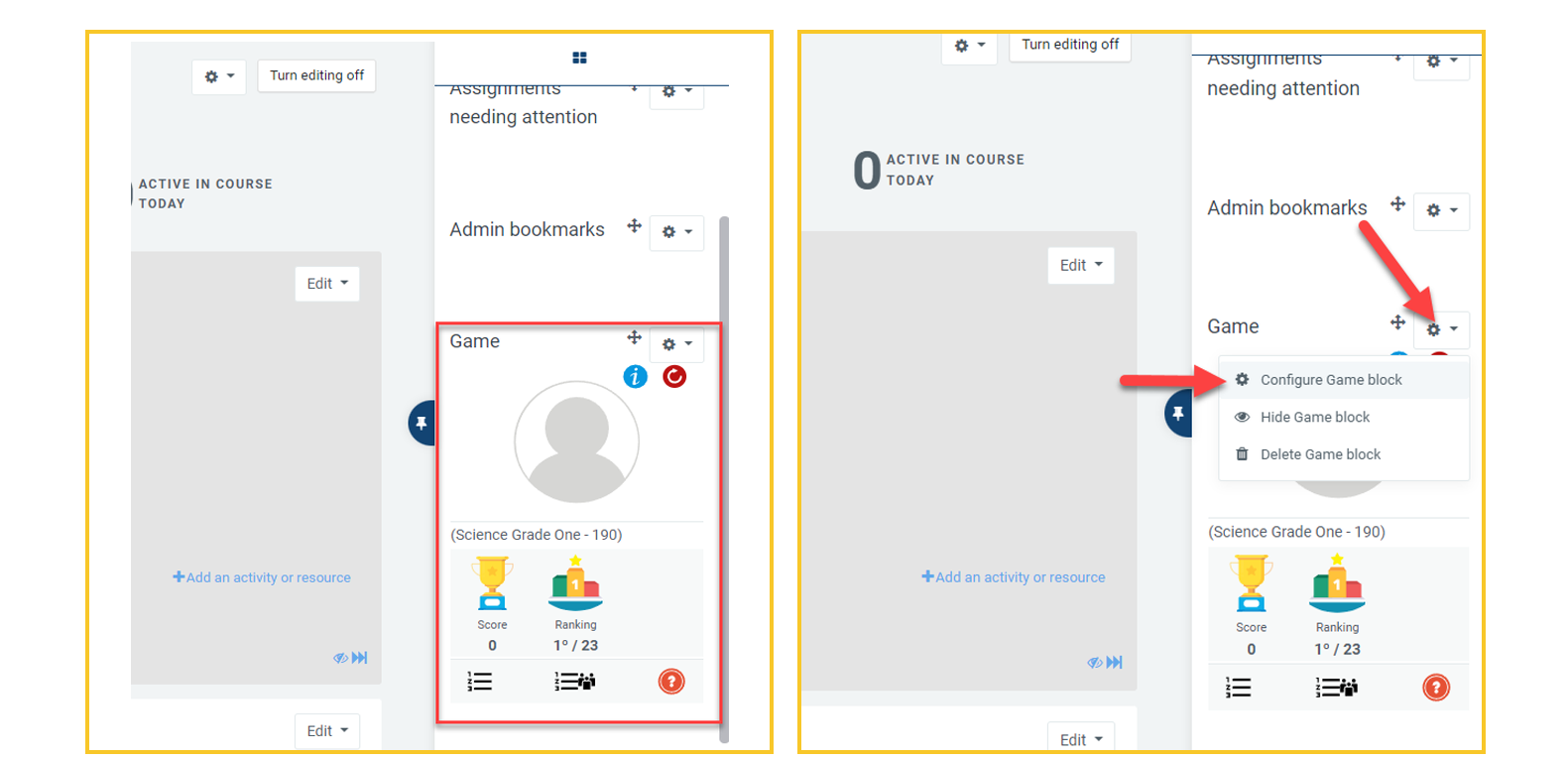
The game block added to your course. The game block configurations.
Step3: Configure the Game block:
The Game block configuration page allows you to change the default settings of the gamification in your course. These settings will only apply to the course you are currently in. The sections on the configuration page are General block settings, Scores for sections, Score for activities, Location of the block. Please go through these settings and set them up the way you want to use the Game in your course. Please keep in mind that the changes will only apply going forward and will not alter any points already earned.
Settings |  Earn points for grades. |  Hide students' names from each other. |  Show or hide ranking from students. | |
Scores |  Assign a daily bonus score for loging in to the course. Students will earn this score every day they visit your course. |  Assign completion score for each section | 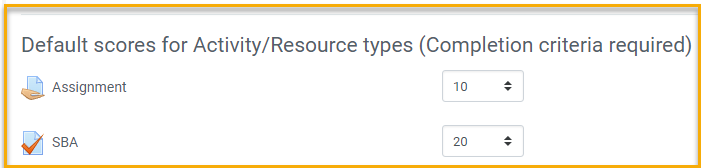 Assign a default completion score for a type of activity or resource. You can set a default score for each type of activity or set it for individual activities. |  Assign completion score for an individual activity or resource. |
The Game will not start calculating points until the configurations have been saved for the first time. For a completion score, activities or resources must have completion criteria.
Step4: Reset the Game points:
The Game block calculates the points starting from the course start date, which could be the first day of the school or semester. Point reset comes in handy if you started the Game block in the middle of the year and you want your students to have a fresh start, or reset the points at the beginning of each grading term. All you have to do is click on the red reset button and set the date and save. All points earned up to the reset date will be deleted and the accumulation of the points will re-start from the reset date onward.
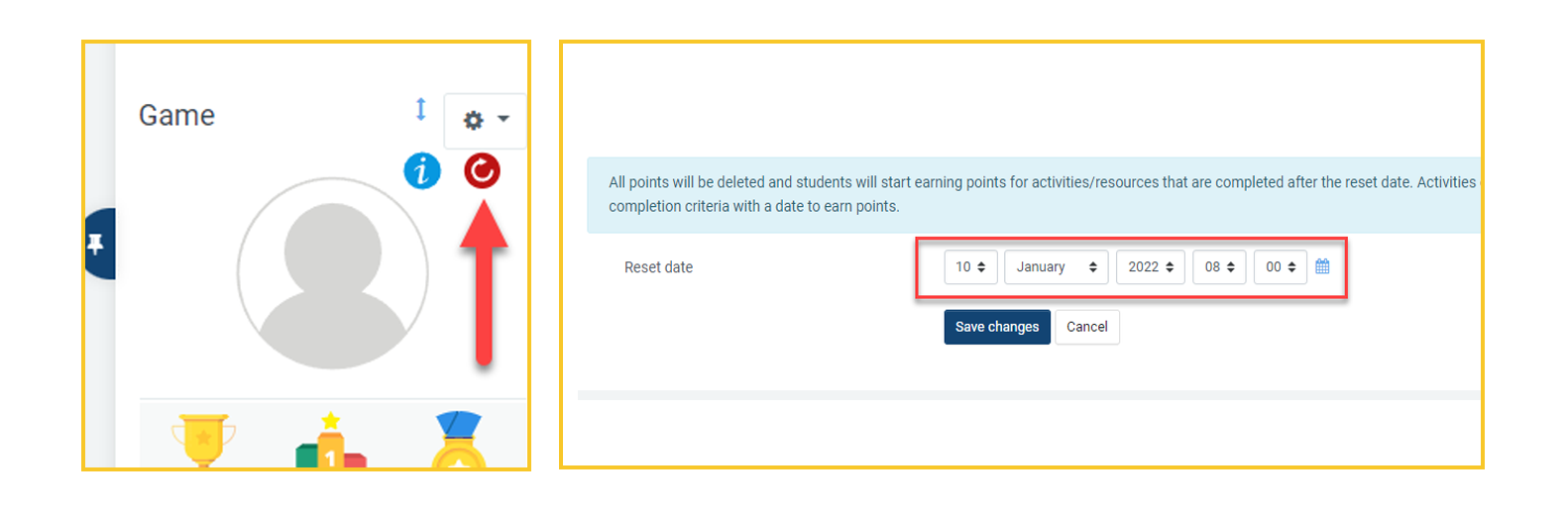
The Game block reset icon. The reset date.
The Game block icons
 | Avatar
|
 | Player Information By clicking on the player information icon students can see their status (Ranking, Score and Level) in each course that they are enrolled that uses the Game! If this icon is not present, you can still know your status in the ambient in General. |
 | About points Activity Points - The grades achieved will be converted into points of the game! This only applies to numerical grades, not the scales. For example a grade of 80/100 equals 80 points in the game or 20/20 equals to 20 points in the game. Points for completion of weeks/sections - when completing all the activities/resources in a week/section of a courses, a score can be earned, as defined by the teacher! Completion criteria for activities in the week is required to include completion points. Daily Bonus point - When logged in to the course, students can earn daily bonus points defined by the teacher. |
 | About Ranking Ranking list - The ranking list displays not only your position but also that of other players, following the tiebreaker criteria. In this listing you can see the position, the avatar and their respective score! 1º - The player with the highest earned badge score; |
 | About Levels The player’s level is defined by the total score s/he reaches! In the game the level is also used to release avatars that are initially blocked. The more you participate in the courses, the more points you earn and consequently you will reach higher levels! There can be up to 12 levels in a course, but the default number of levels is 6. Default scores needed to reach each level:
The progress bar indicates how much is left to reach the next level.  |
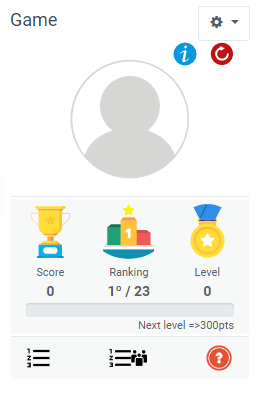
The Game block, teacher view.
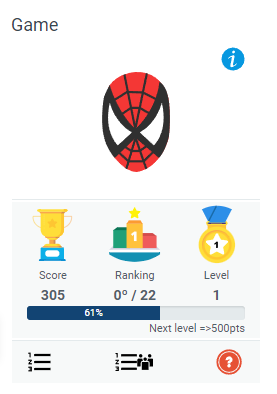
The Game block, students view