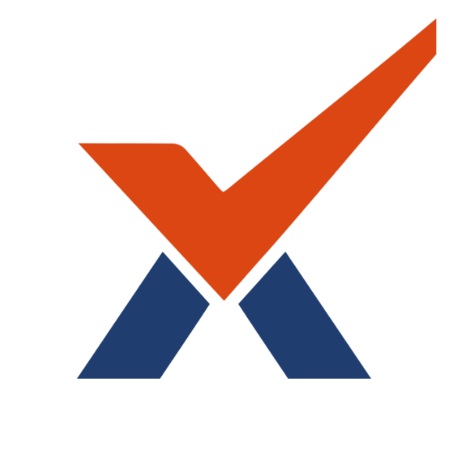SBA Quick Guide
This quick guide gets you started, but if you really want to make the most of everything an SBA can do, make sure you study the full SBA settings documentation.
What is the SBA activity?
The SBA is a very powerful activity that can meet many teaching needs, from simple, multiple-choice knowledge tests to complex, self-assessment tasks with detailed feedback.
Questions are created and stored separately in a Question bank and can be reused in different SBAs.
When creating an SBA you can either make the questions first and add them to the SBA, or add an SBA activity (as below) and create the questions as you go along. You can also select your questions from the shared question bank you have access to.
How is it set up?
In a course, with the editing turned on, choose SBA from the activity chooser.
Give it a name and, if required, a description.
Expand the other sections to select the settings you want. With the default settings, students can repeat the SBA, moving freely between questions, each on a different page. There is no time limit and scores and feedback display once they have completed the SBA.
To change any of these defaults, and for more information on configuring your SBA, see SBA settings
Click Save and display.
Click Add Questions or Questions tab
Click Add and then click '+ a new question' to create your own, '+ from question bank' to add them from the bank you have access to or already created your questions, or if you wish to add a question randomly picked from a category of questions, click '+ a random question'.
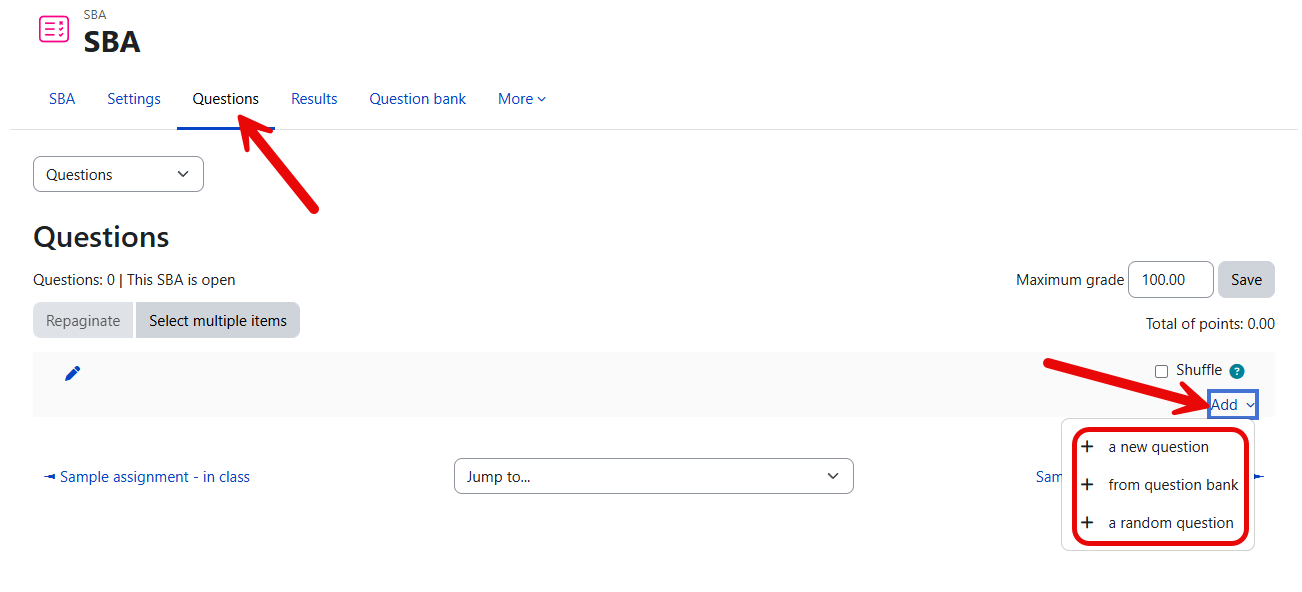
To create a new question:
Choose the type of question you want to add and then click 'Add' at the bottom:
Add your question. For help, see the documentation Question types.
Cick Save changes and repeat the steps for as many questions as you need.
Click 'Save changes' when you have made your question.
If you want, change the maximum grade for your SBA to reflect the number of questions.
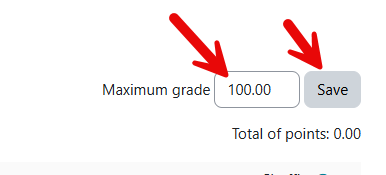
To add questions from the question shared question bank
Click “Switch bank” to see which Qbanks are shared at your school. (The “add from question bank” window will always show the current bank, which is the SBA’s)
Expand “All question banks” to see the system shared banks. Select the one with your school abbreviation which is usually the largest bank that contains all subjects. Previously used banks will appear under “Recently viewed question banks”
Select the top category or sub categories of your subject from the “category” drop down menu, check “Also show questions from sub categories” and add other conditions and click “Apply filters”
Select the questions you want to add to your SBA, and click “Add selected questions to SBA” or you can individually add a question by clicking on the plus sign next to it.
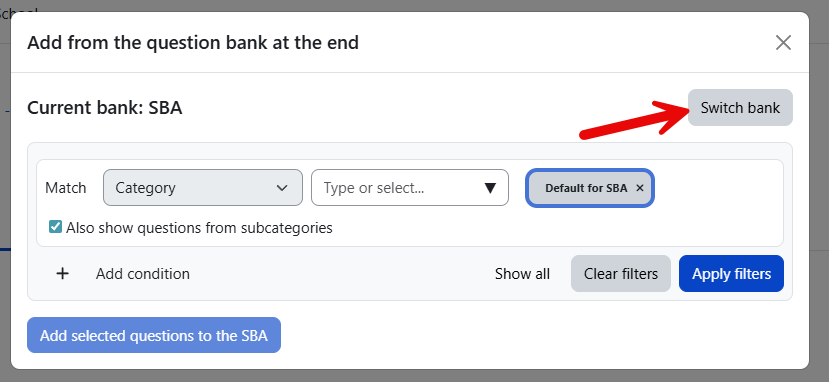 | 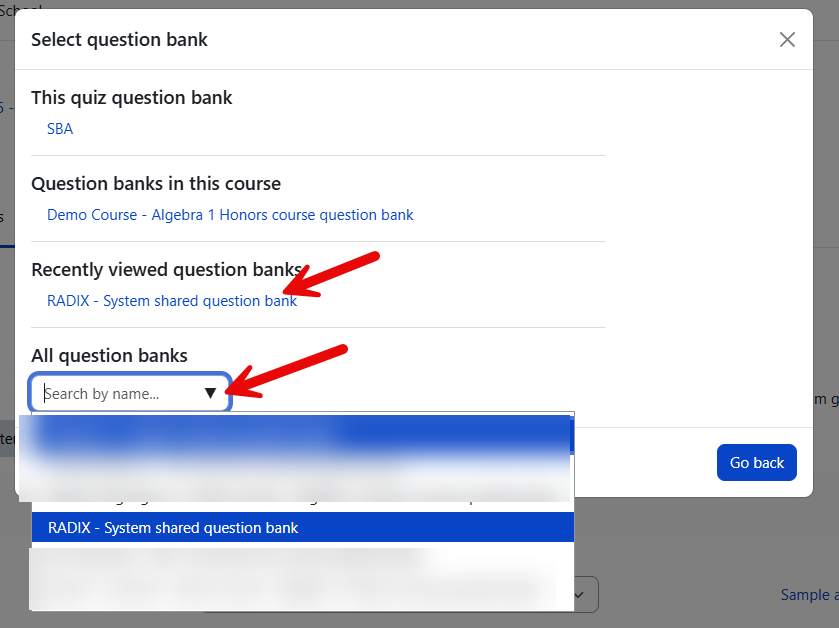 |  |
How does it work?
Student view
SBAs are visible on the page once you add them so if you don't want them to see it as you are creating questions, hide it until you are ready.
Depending on the settings, students may see questions all on one page or on separate pages. There will be a block linking to each question.
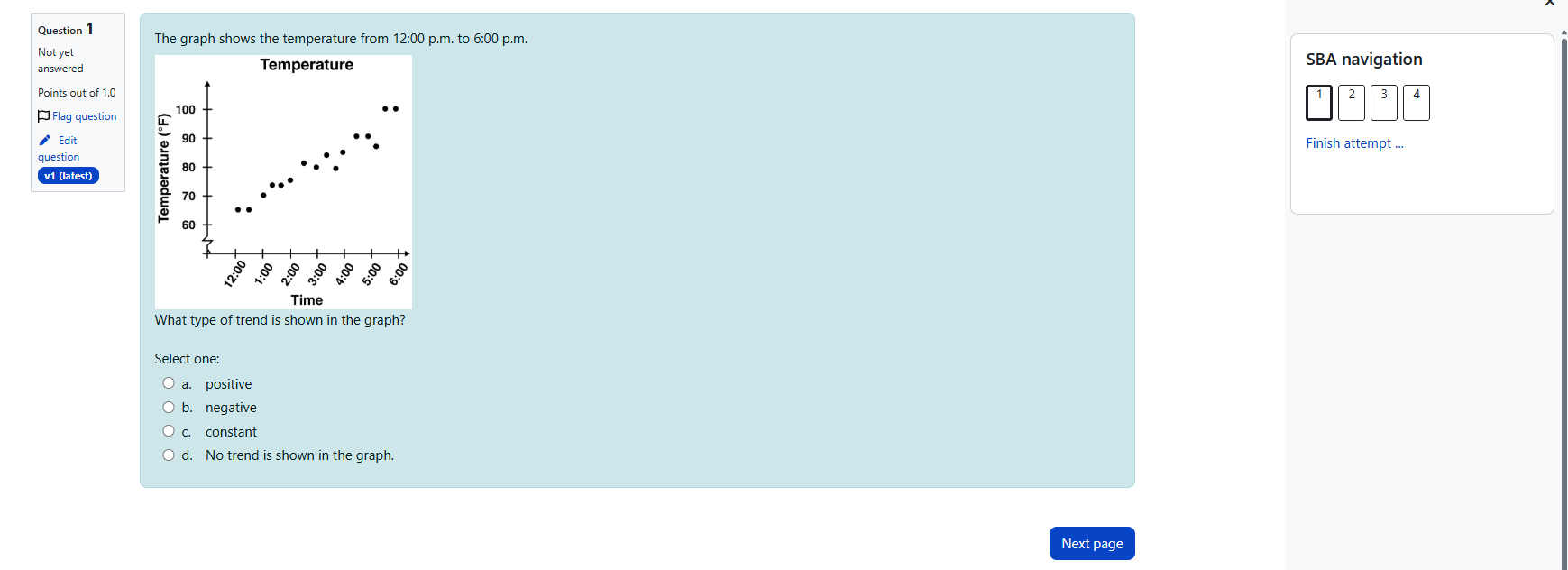
In order to finish the SBA and potentially see their scores (depending on the settings) students must click 'Submit all and finish' when they reach the Summary of attempt page:
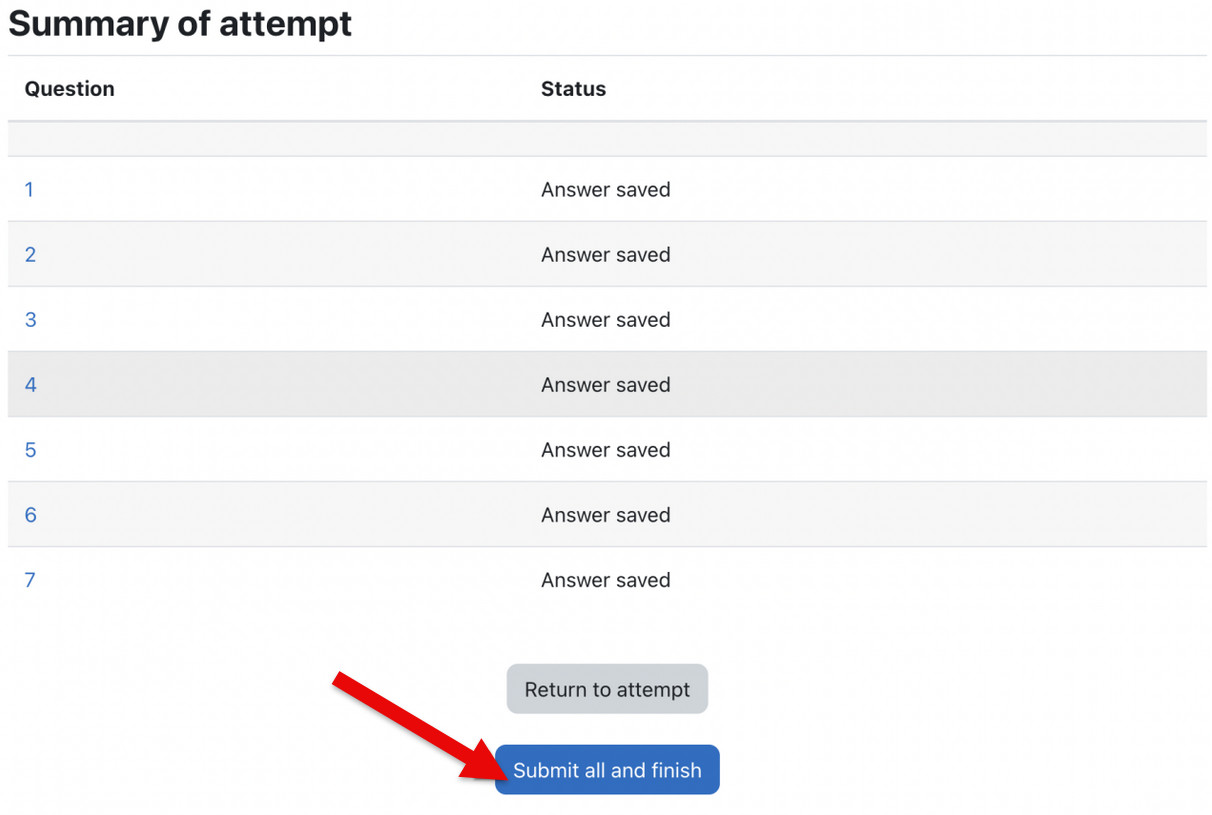
Last saved
As a student works through an SBA, they will see a 'Last saved' message in the SBA navigation block:
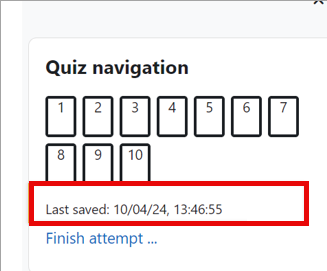
Teacher view
Teachers should preview the SBA to ensure it displays as desired for students:
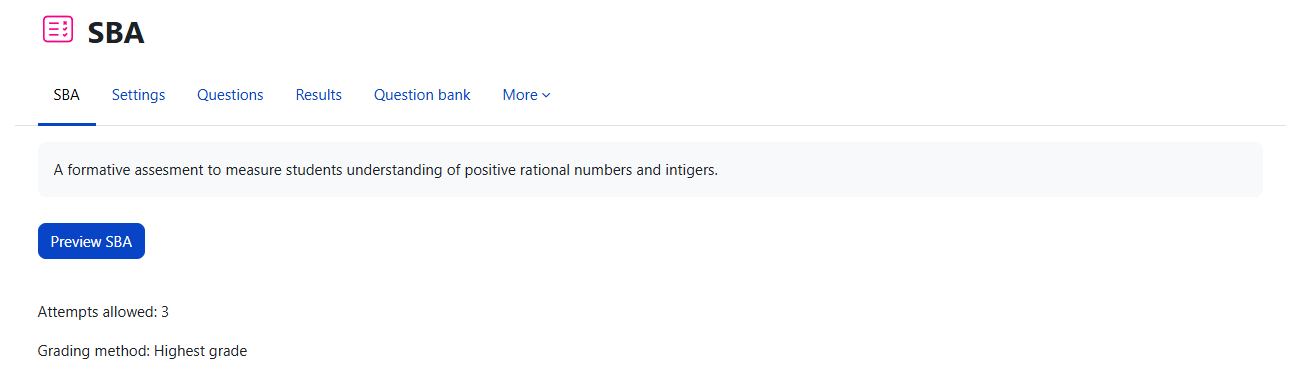
Grades can be viewed either by clicking the SBA and the link 'Attempts' when students have attempted the SBA, or from the Actions menu top right > Results (as in the above screenshot)