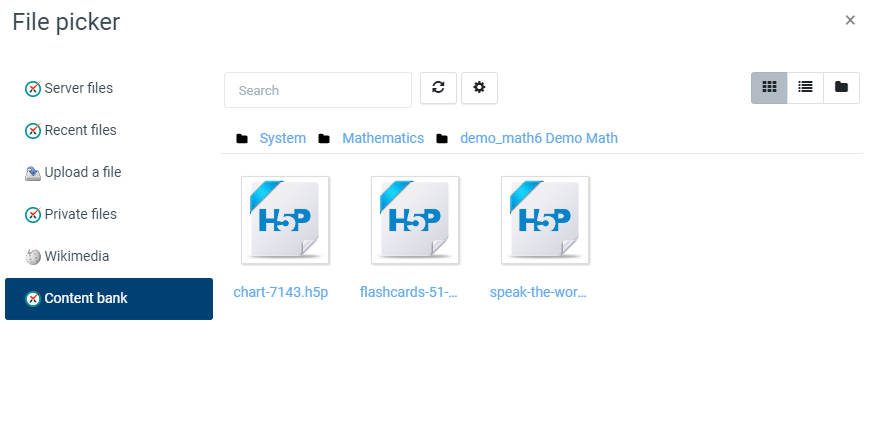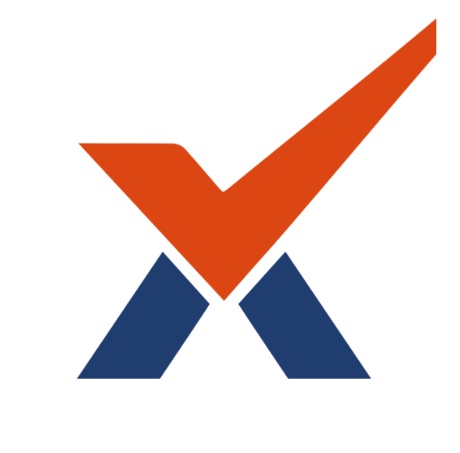Content bank - H5P Content
What is the content bank?
The content bank is an area in Radix LMS where content (currently H5P content) may be stored, edited, and created.
The content bank repository gives access to these files from the file picker.
Where is the content bank?
As a teacher, when you are in a course you'll find a link to the content bank in the Navigation drawer under Site Navigation.
Files may be viewed in list view by clicking the icon top right of the content bank.
The content bank repository is available from the file picker to locate and add H5P files into courses.
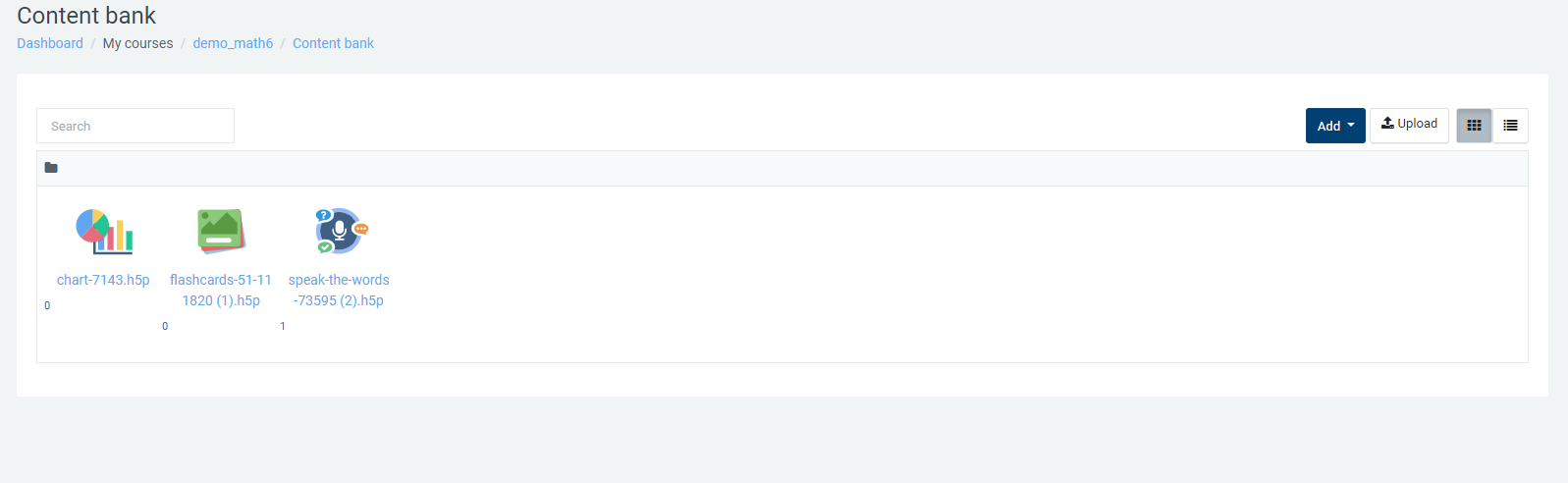
How does the content bank work?
New H5P content may be created via the Add button. It can be edited by clicking into the content then clicking Edit:
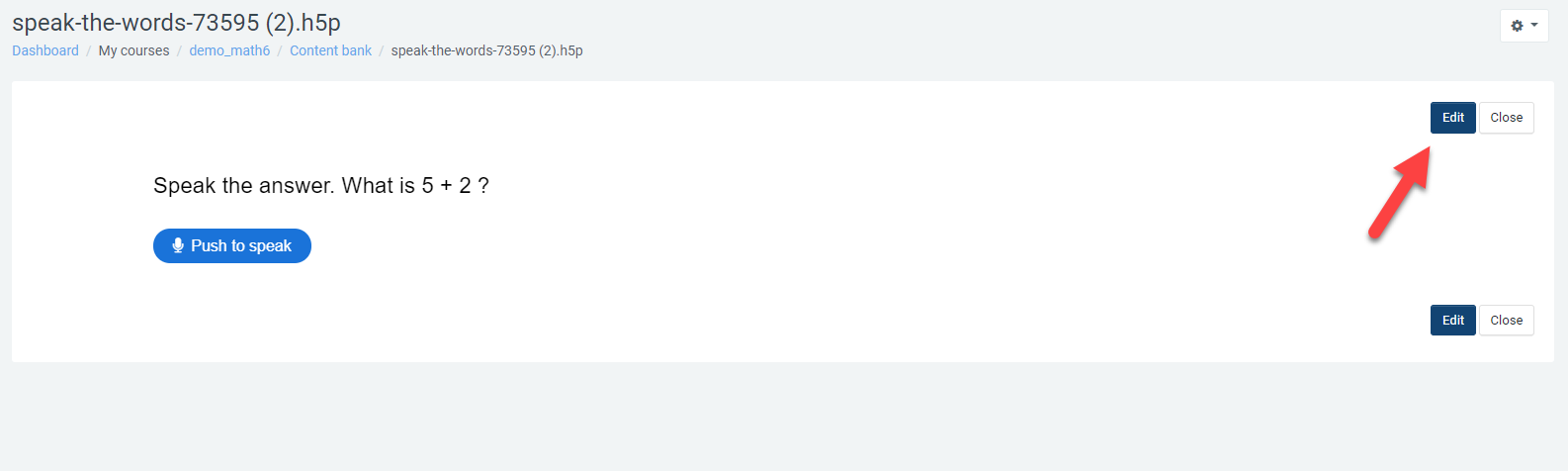
H5P activities can also be uploaded into the content bank then edited if required.
H5P activity types available in the content back are automatically downloaded via CRON or can manually be added by uploading h5p activity files (*.h5p).
Creating and editing H5P content in the Content bank
To create and edit H5P content,
- Go to the Content bank, accessible when in a course from the Navigation drawer under Site Navigation.
- Click the Add button and select a content type.
You can also download and reuse h5p content examples from h5p.org and edit them the way you want them.
Reusing H5P content
To reuse content, you just download the H5P you would like to edit and make your changes – e.g. translate to a new language or adjust it to a new situation. Once the content is downloaded as ".h5p" file, it can be uploaded to your course's content bank to make changes.
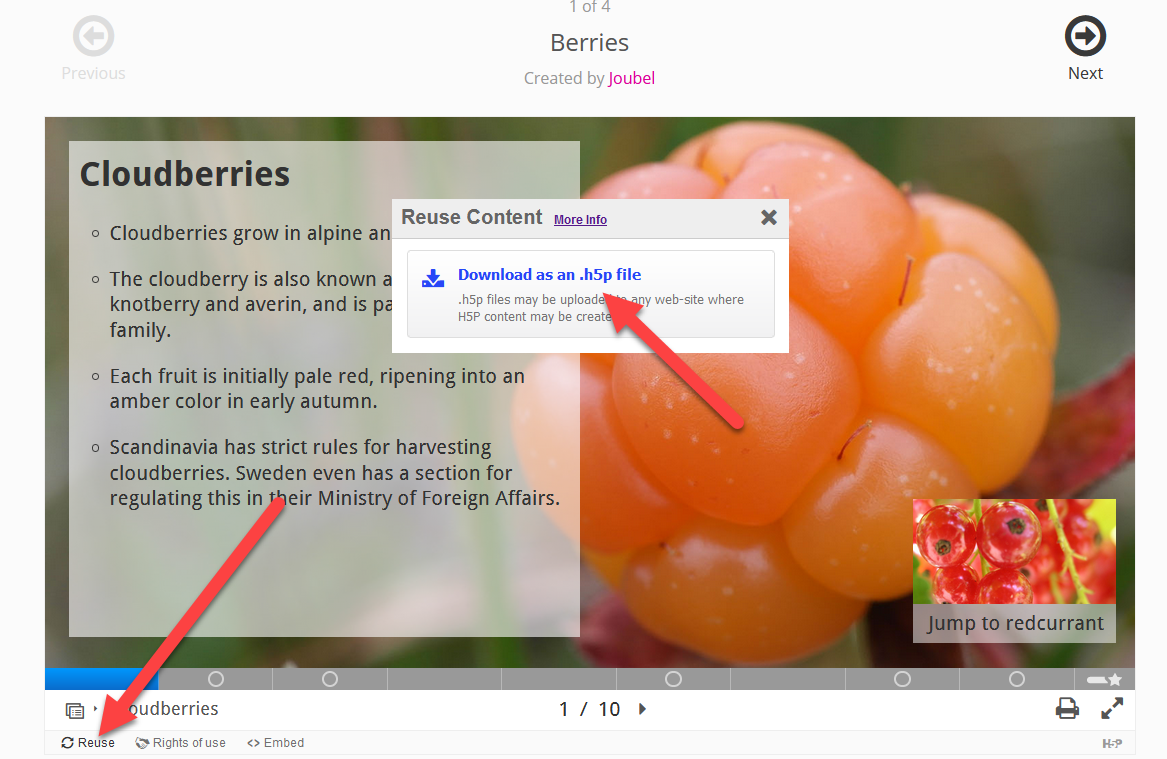
Embedding H5P into other activities
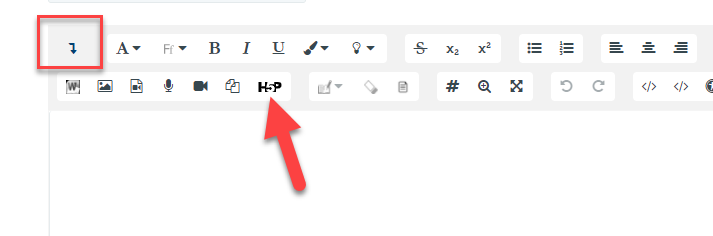
H5P button in the text editor shown above
You can embed H5P content into other activities and resources such as a Label, Lesson, or Book, by clicking the H5P button in the text editor.
To embed H5P from the Content bank:
- Click the H5P button in the text editor then click 'Browse repositories. (if it is not visible, make sure to click the down arrow to show advanced options/icons)
- Browse the Content bank repository and select an H5P file.
- Choose to either make a copy of the file or create a shortcut.
- Click the button 'Select this file'.
- Click 'Insert H5P'.
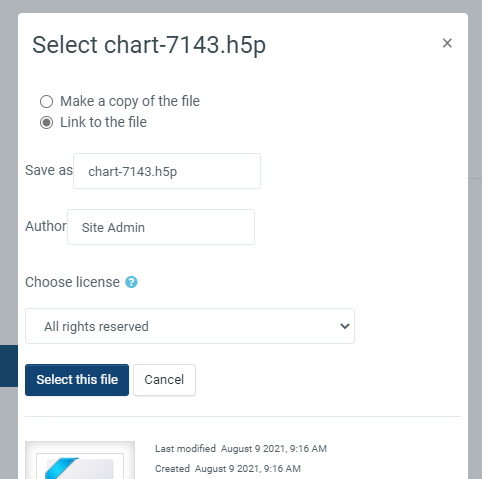
Creating a shortcut to the file
Note: If you create a shortcut to the file, you can edit it in the Content bank and any activities with a link to the file will be updated.
Renaming, downloading, replacing, and deleting H5P
Click into an H5P activity and from the cog icon top right, access your chosen option.
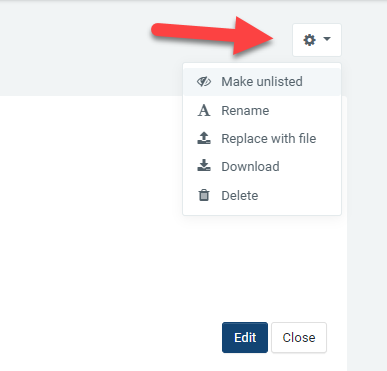
Searching the content bank
- The search field above the content bank allows you to search for H5P content in the course you are in.
- When adding an H5P activity from Add an activity or resource > H5P, you can search the content bank for H5P in other courses and categories, depending on permissions.