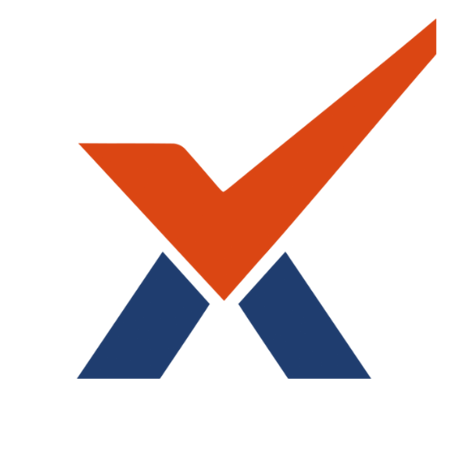Plugin settings page is located under School >> Behavior quick menu. It can also be accessed via plugin settings at Site Administration >> Behavior. Before the beginning of each academic year, school admins must check these settings to ensure everything is current.
Following are the items you will find under behavior plugin settings:
-
Allowed grades: Grade levels to be included in the behavior system. The unchecked grade level students will not be visible in any form or list in the behavior system.
-
Admin View: Checked roles on this list will have full administrative privileges in the behavior system.
-
ISS View: Checked roles on this list will have ISS teacher privileges in the behavior system.
-
Admin decision on teachers' behavior entry list: When enabled (checked), the teacher's behavior entry list will display the admin's decisions for logs that have been processed.
-
Allow team leaders to see all behavior entries for their team grades: When enabled (checked), they can view all behavior entries entered for students within their designated team grades. To utilize this feature, ensure the team leader role and team grades are configured correctly in the Radix user settings.
-
From email: Use this setting to specify the sender's email address for behavior-related notifications sent to students and parents. When 'User email' is chosen, the system will automatically use the email and name of the user who initiated the disciplinary action (e.g., the user processing a referral, entering a behavior entry, implementing a disposition, etc.) as the sender of the notification. Alternatively, if 'Custom email' is selected, you can manually input a sender's email address in the provided field.
-
Recognition: Whether or not to enabled teachers to assign a recognition / positive conduct to an entire group or period within their courses.
-
Tardy: If you are utilizing attendance in Radix LMS, you can assign an automatic behavior entry once a student is marked tardy. If yes, you must select the violation name for tardiness and any warning steps. Select the periods to be included and the attendance code (i.e. T, ET) to be included for the behavior entry entry.
-
Letter Signature: Signature to be placed on official behavior letters for parents. You may include additional notes under your signature here. Keep in mind that a longer text may result in a multi-page letter.
-
Referral letter parent notification: This is the body of the major consequence/referral notification email to be sent to parents. Items in double brackets “[[ ]]” are dynamic text. Please do not alter them.
-
Resolution letter parent notification: This is the body of the behavior resolution (minor consequences) notification email to be sent to parents. Items in double brackets “[[ ]]” are dynamic text. Please do not alter them.
-
Major Incident Referral: Body of email notification sent to administrators when teachers report a referral. You may enter additional recipients to receive these emails. It is sent to the AP of behavior and Dean roles by default.
-
Returned office referral notification: Email subject and body for referrals returned to teachers.
-
Behavior entry notification: This is the body of the notification message to students and their parents when a behavior entry or commendation entry is made.
-
Special Program Warning: This message will be shown on the behavior entry and the major incident referral forms if the selected student is in the special programs (ESE/Special Ed, ELL, 504, Gifted). The special program indicator setting must be turned on for this message to appear. These programs can be updated on student demographics under School → User → Student.