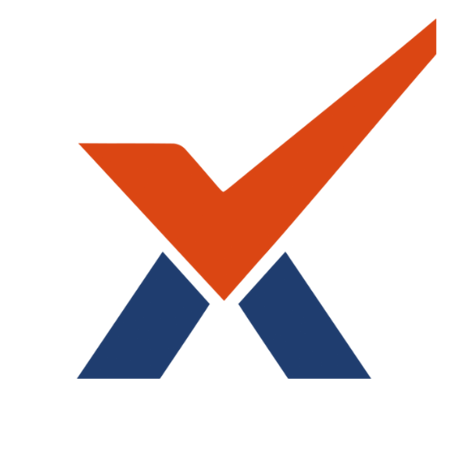Messaging settings for all users
-
Users can decide how they want to be notified of new messages and event notifications by editing their messaging preferences page, which they can access either from the Preferences link in the user menu or from the gear icon in the messaging/notifications menus. See Messaging and Notifications for more information.
-
Which options they see there depend on what has been enabled by the administrator. For example, the mobile option is only available if the site is enabled for the mobile app.
Enabling/disabling messaging sitewide
The personal messaging system in Radix LMS is enabled on the site by default. It may be disabled by a site administrator from 'Advanced features' in Site administration.
Student and parent roles are not allowed to send or receive messages from other students or parents. Students and parents are only allowed to send/receive messages from their teachers and other staff.
Default message outputs
You can specify the default outputs for each type of message that Radix can send in 'Default message outputs' in Site administration.
Site administration > Plugins > Message outputs > Default message outputs
You can also set to what degree each type of message is enabled, and whether users are able to change these default settings in their profiles:
-
Disallowed - This particular type of message is not allowed at all and users will not see any settings related to them. The message of the chosen type will never be delivered.
-
Permitted - Users are permitted or allowed to change the settings. When the user account is created, the new user will inherit the settings the administrator sets here, but will be allowed to change them afterward in their Messaging settings. Messages will be delivered as the user sets them on their own Messaging settings page.
-
Locked - Users are not permitted or allowed to change these settings. When the user account is created, the new user will inherit the settings the administrator sets here and will never be allowed to change them. Messages will be delivered for all users as you set them on this page.
Logged in/Offline
You can set whether each of these will be sent when the user is online through the messaging system interface available to users in their profiles, and/or whether each output is sent via email.
Ordering of messaging settings
Because users might have many different messaging options, they are ordered into different components - for example, activities, system, enrolments etc.
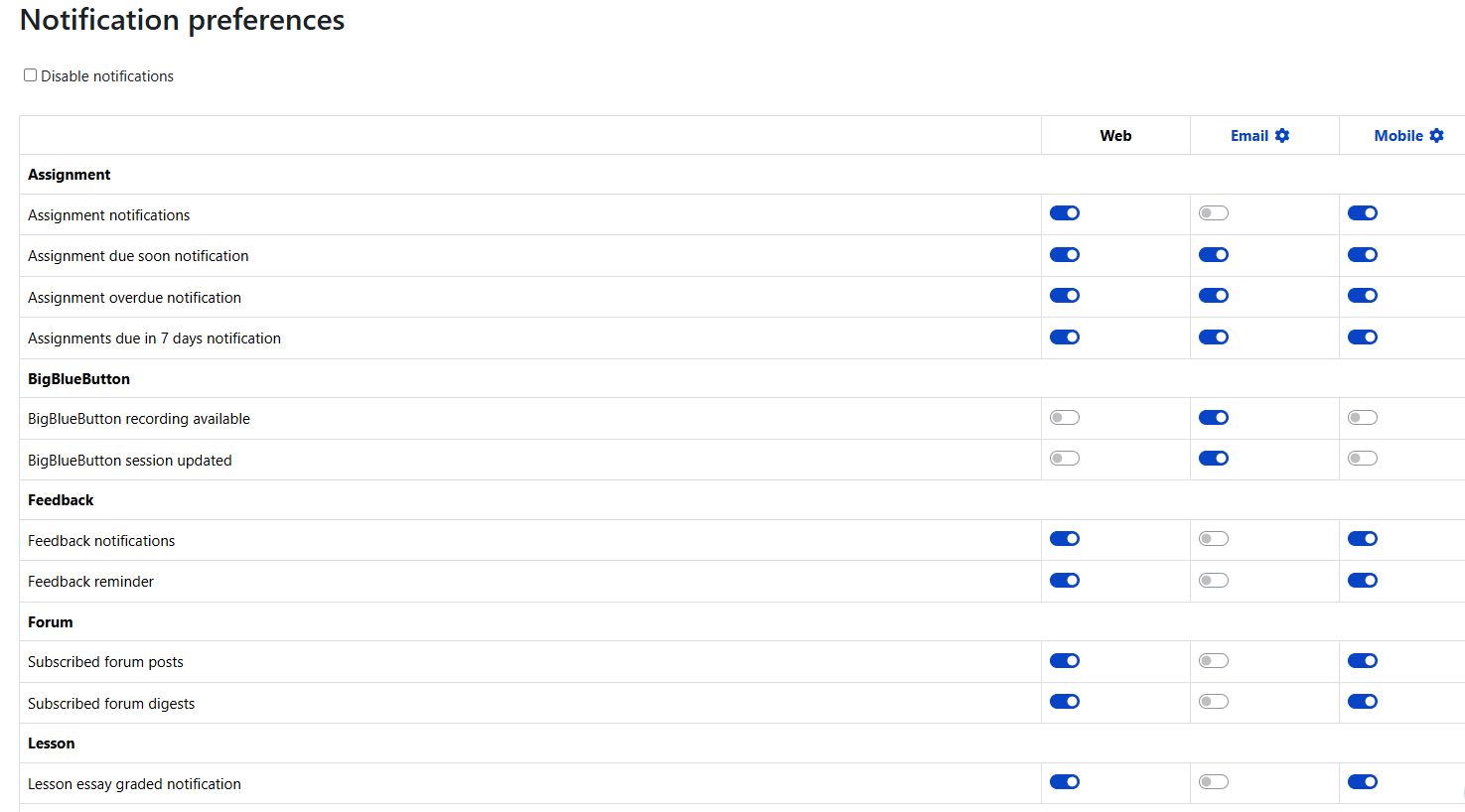
Example notifications preferences screen - student view
List of message types
Except for Personal messages between users, which refers to the interaction messaging tool on a user profile, the other messages are generated by events in Radix LMS. These are set in the system by the Administrator in Site administration > Plugins > Message outputs > Default message outputs.
|
Output Name |
Description |
Recipients |
|---|---|---|
|
Assignment notifications |
Student has submitted an assignment |
Teacher |
|
Warning when your quiz attempt becomes overdue |
See SBA settings |
Student |
|
Backup notifications |
Automated backup schedule run completed |
Site administrators |
|
Badge creator notifications |
Notify creator of a badge when it is awarded to someone |
Any badge creator (typically Teacher or Manager role) |
|
Badge recipient notifications |
Notify recipient of a badge when it is awarded to them |
Any badge recipient (typically Student role) |
|
Confirmation of your own quiz submissions |
Notice your quiz was successfully submitted |
Student |
|
Course creation request approval notification |
Notice a requested course has been approved |
Defined in Site admin > Courses > Course request > Course request notification |
|
Course creation request notification |
Notice a course has been requested |
Defined in Site admin > Courses > Course request > Course request notification |
|
Course creation request rejection notification |
Notice a requested course has been rejected |
Defined in Site admin > Courses > Course request > Course request notification |
|
Subscribed forum digests |
Sets default for this for user profiles |
Authenticated users |
|
Important errors with the site |
Important errors |
Site administrators |
|
Manual enrolment expiry notifications |
Notice if Manual enrolment about to expire |
Manual enrolees |
|
Self enrolment expiry notifications |
Notify users when their enrolment expires |
Enroller only, or Enroller & Enrolled user |
|
Lesson essay graded notification |
Notify students a teacher has graded a Lesson essay question |
Student |
|
Personal messages between users |
Using the Messaging interface tool |
Authenticated Users |
|
Feedback reminder |
Feedback non-respondent reminder message |
Student feedback activity non-responders |
|
Notices about minor problems |
|
Site administrators |
|
Notification of rule subscriptions |
Notifications from Event monitoring rules |
Event rule subscribers |
|
Subscribed forum posts |
Default for forum subscription handling |
Anyone subscribed to a forum |
|
Feedback notifications |
Notices from setting Enable notification of submissions |
Teacher, Feedback administrator |
|
Notification of quiz submissions |
A message that student has submitted a quiz |
Teacher |
Email
All email messages and notifications go to the email address set in a user's profile. The administrator can optionally allow users to choose to have notifications sent to a different email address. This is off by default and can be enabled in Site administration > Advanced features > Notification email override.
Users can then enter their alternative email address under Preferences/User account/Notification preferences: Click on the gear icon next to "Email" in the table header and enter the alternative email.
Note: The 'messagingallowemailoverride' setting does not affect failed login notifications as they do not go through the messaging system, and will therefore still go to the original email specified.